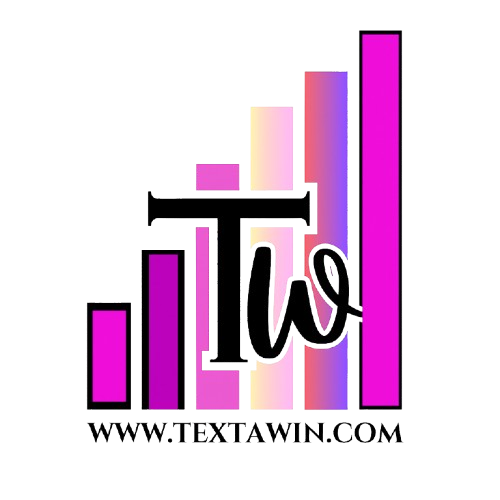How to Export Instagram Chat

How to Export Instagram Chat 📩📥
2025 Wondering How to Export Instagram Chat? Follow this quick and easy guide to download and save your chats securely. simple steps see now! Want to export your Instagram chats for safekeeping or personal records? 📜 Instagram doesn’t provide a direct “Export Chat” option, but there are multiple ways to download and save your messages securely. How to Export Instagram ChatIn this article, we’ll guide you step-by-step on how to export Instagram chats, including official methods and alternative solutions. 🚀
Why Export Instagram Chats? 🤔
Exporting your Instagram chats can be useful for various reasons, such as:
✔ Backing up important conversations 🗂️ ✔ Keeping records of business chats 💼 ✔ Saving sentimental messages 💕 ✔ Legal or security reasons ⚖️ ✔ Transferring chats to another device 📲
💡 Did you know? Instagram allows you to download all your data, including messages, using its official Data Download feature.
Method 1️⃣: Export Instagram Chats Using Instagram Data Download 📂
The easiest and safest way to export Instagram messages is by requesting a data download directly from Instagram.
Steps to Download Instagram Data:
1️⃣ Open the Instagram app or go to Instagram.com 🌍 2️⃣ Tap on your profile picture in the bottom right 📸 3️⃣ Go to Settings & Privacy ⚙️ 4️⃣ Scroll down and select Your Activity 🕵️ 5️⃣ Tap Download Your Information 📥 6️⃣ Enter your email address to receive the download link 📧 7️⃣ Select Messages (or All Data) and tap Request Download 🔄 8️⃣ Instagram will process your request, which may take up to 48 hours 🕒 9️⃣ Check your email for a download link and save the data on your device 💾
📌 Note: The data file will be in JSON format, so you’ll need a JSON viewer to read the messages clearly.
💡 Best for: Users who want an official and secure method to export chats.
Method 2️⃣: Export Instagram Chats Using Third-Party Tools 🔧
If you want a faster method, third-party tools can help extract messages instantly. However, be cautious when using such tools, as they may violate Instagram’s policies.
Popular Third-Party Tools:
- IGdm – A desktop app to back up messages 💻
- Message Saver for Instagram (Android) 📲
- DM Saver (iOS) 🍏
How to Use IGdm to Export Chats:
1️⃣ Download and install IGdm on your PC/Mac 🖥️ 2️⃣ Log in with your Instagram credentials 🔑 3️⃣ Select the chat you want to export 📩 4️⃣ Click on Save Chat to download 📥
📌 Warning: Some third-party apps may require login credentials, which can be risky. Always use trusted sources.
💡 Best for: Users who need a quick way to export chats.
Method 3️⃣: Manually Save Instagram Chats 📸
If you only need to save specific conversations, a manual method works best.
Ways to Manually Save Chats:
✔ Take Screenshots 📸 – Ideal for short conversations ✔ Copy & Paste Messages 📋 – Store in Notes or Word ✔ Screen Recording 🎥 – Useful for long chats
💡 Best for: Users who need to save small portions of chats.
FAQs ❓
1. Can I export Instagram chats directly from the app?
No, Instagram doesn’t have a built-in Export Chat option, but you can download your messages via the Data Download feature.
2. How long does Instagram take to send my data?
It can take a few hours to 48 hours, depending on the size of your data.
3. Can I export only one chat instead of all messages?
Instagram only allows you to download all data, but third-party tools can export single chats.
4. Can I restore deleted Instagram messages?
Once deleted, messages cannot be restored unless you previously downloaded your Instagram data.
5. Is it safe to use third-party apps?
Some apps may pose security risks, so always check reviews and privacy policies before use.
Conclusion 🎯
Exporting Instagram chats is easy and secure when done through Instagram’s official Data Download tool. If you need a quick method, third-party apps or manual saving techniques can help. 📥